To Connect to EPR Computer:
Click here for a pdf with instructions
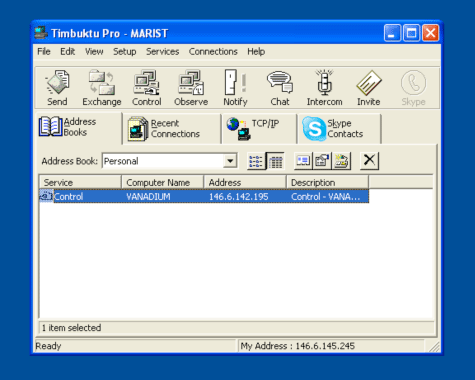
- Double click on Connect to EPR icon on desktop (skip ahead to login info)
-OR-
- Select Timbuktu Pro from the Start menu Programs list.
- When the program opens, select the EPR computer (Vanadium) in the main window by clicking on it.
- Click on the Control button.
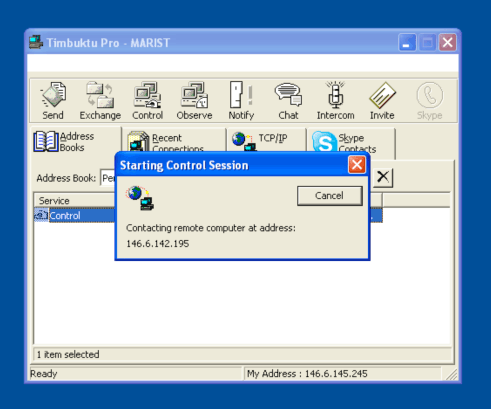
- A dialog box will appear when it is attempting to connect to the computer.
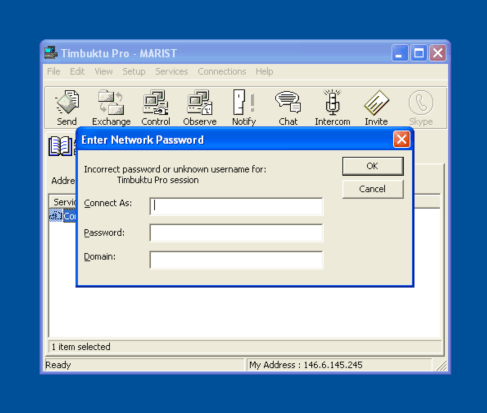
- If a dialog box appears telling you that it is an incorrect network password, click Cancel.
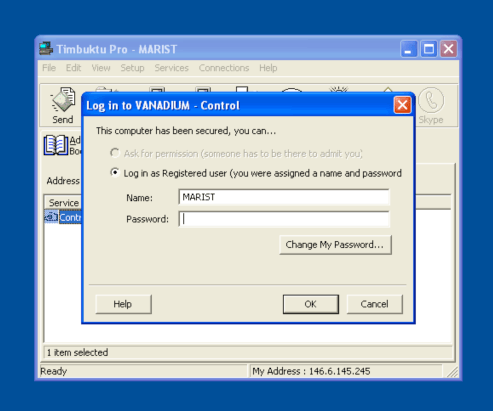
- A login box will appear. Log in as a Registered user using the Name and Password provided. Your user name should already be filled in.
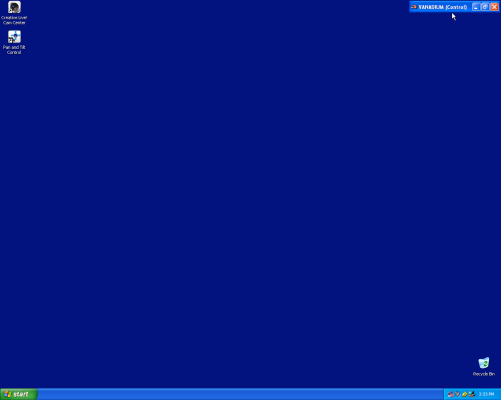
- The desktop of the EPR computer will now come up on your screen. It will automatically be maximized.
- Log into the computer by selecting EPR User on the Welcome Screen.
- To make the window smaller or minimize it, click on the buttons on the Vanadium (control) toolbar in the upper right hand corner of the screen.
- You may return to your own desktop without loosing the connection by minimizing the Vanadium window.
- There is a slight delay in the response time of the computers. Please select things slowly and allow time for the computer to respond. Clicking too fast or too many times can cause the computer to lock up.

- Should a program that you are working on encounter problems, you can send a Ctrl+Alt+Delete command to the remote computer by right clicking on the Vanadium (control) toolbar and selecting it from the dropdown menu.
- To end your remote desktop session, log off the computer through the Start Menu. When you have returned to the Welcome screen, click on the X in the Vanadium (control) toolbar.

