Your page's Site Information box can be edited right in your front page. It contains information such as name, professional title and address, global taxonomy terms, and site logo. You can edit this information by hovering over the site information on your home page and clicking the configure button ![]() that appears on the right.
that appears on the right.
The "Site Title" field is normally reserved for your name.
The "Description" is normally for your professional title, but can be whatever you prefer.
The "Address" line is your office address.
This information will automatically appear in your site's header section. Both "Description" and "Address" are optional fields.
The "Related Interests:" vocabulary field provides a space for you to enter a list of taxonomy terms (or tags) to describe your content. Tagged content allow users to find all content related it a common topic. In the text field, you can create a list of these terms which will be available for all content that you post on your site.
Your Site logo (photo) can be configured in a similar manner. Hover over the blank profile image and click the configure button  to upload and crop your photo. Particular themes may resize the photo depending on the presentation, but the general aspect-ratio is set. To crop a photo to the default shape, grab the cropping tool handles and adjust. You'll a preview of the cropped photo to the left of the cropping area. You'll want to make sure the original image you upload is at least the size of the default image (180px by 140px).
to upload and crop your photo. Particular themes may resize the photo depending on the presentation, but the general aspect-ratio is set. To crop a photo to the default shape, grab the cropping tool handles and adjust. You'll a preview of the cropped photo to the left of the cropping area. You'll want to make sure the original image you upload is at least the size of the default image (180px by 140px).
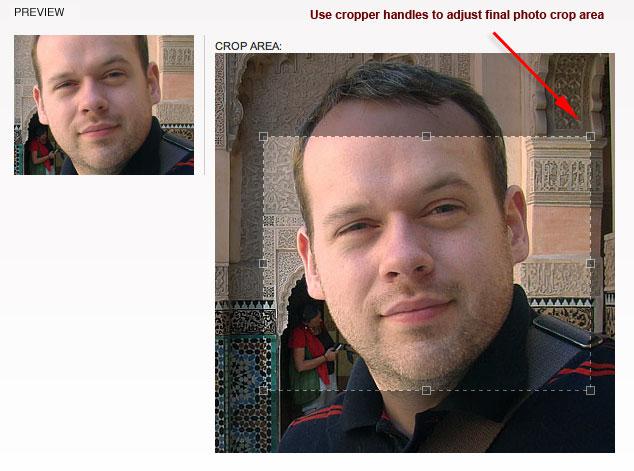
The Academic Shield can be configured the same way. By default your site was created with a standard University of Texas shield in the right header area. You can change this to a number of other shields, or choose not to show a shield by hovering over the shield image and clicking the configure button.![]()


